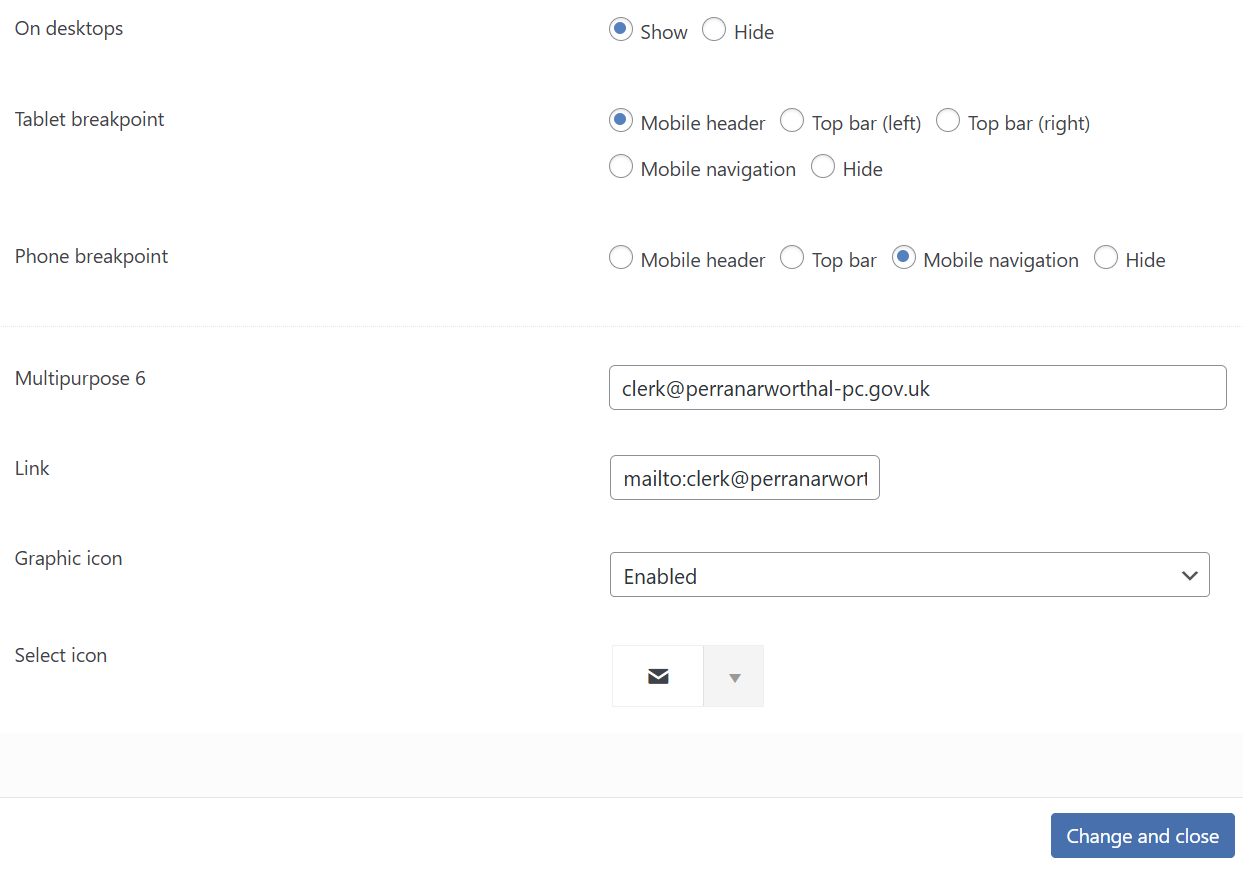Top bar editing
- in the admin of your website, look at the top of the page where you will see “Theme Options”
- When you hover over Theme Options with your mouse curser, a drop down menu will appear.
- choose “Top Bar and Header”
- From the buttons on the left of your screen, choose “MicroWidgets”
- Scroll down and you will see that the widgets are placed into boxes relating to where there are placed on the website, ie Top Bar, Near Logo, left or right.
- On each widget you will see a pen icon, click this to edit the widget.
- Note in the multipurpose field is how you want to display your text or number.
- in the link field, this relates to activating the information, for example you could just add an email address in the multipurpose field with Email us at clerk@yourparish.gov.uk but it wouldn’t allow people to click on it to open a new email. to do that, in the link field you would add mailto:clerk@yourparish.gov.uk
- the remember to click “Change and Close” and then SAVE.